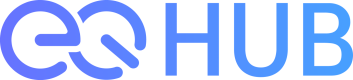Project
Learn about creating/participating in and managing projects.
Creating a Project
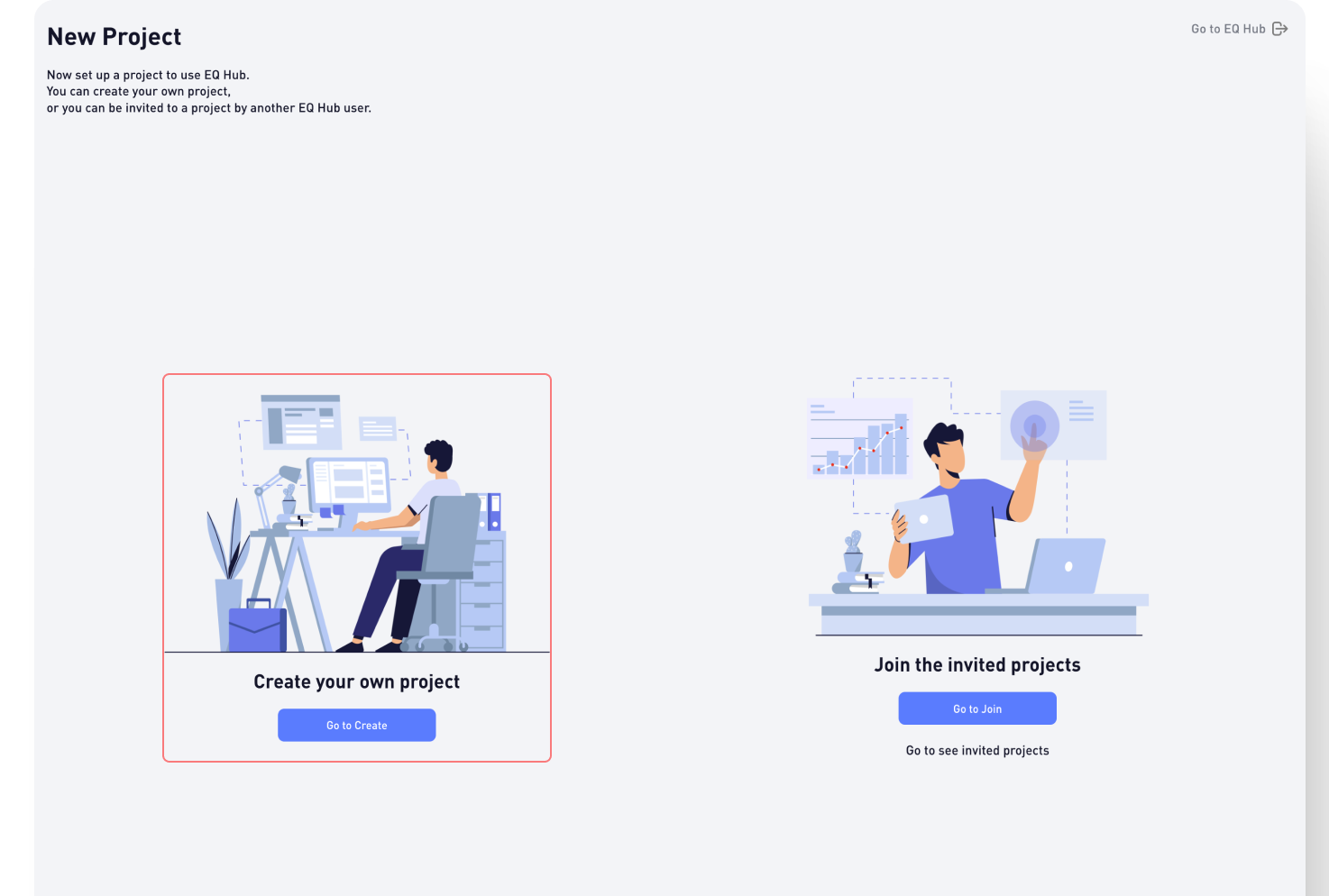
To create a project, follow these steps:
- New Users : Upon completing your initial signup, you will automatically be redirected to the Project page.
- Existing Users : Log into the EQ Hub Console, then click the [Add a Project] button on the left-side menu bar to access the Project page.
On the Project page, click the [Go to Create] button to access the Create Project form. Enter all required information and complete the setup to begin managing your new project through the EQ Hub Console.
Participating in invited projects
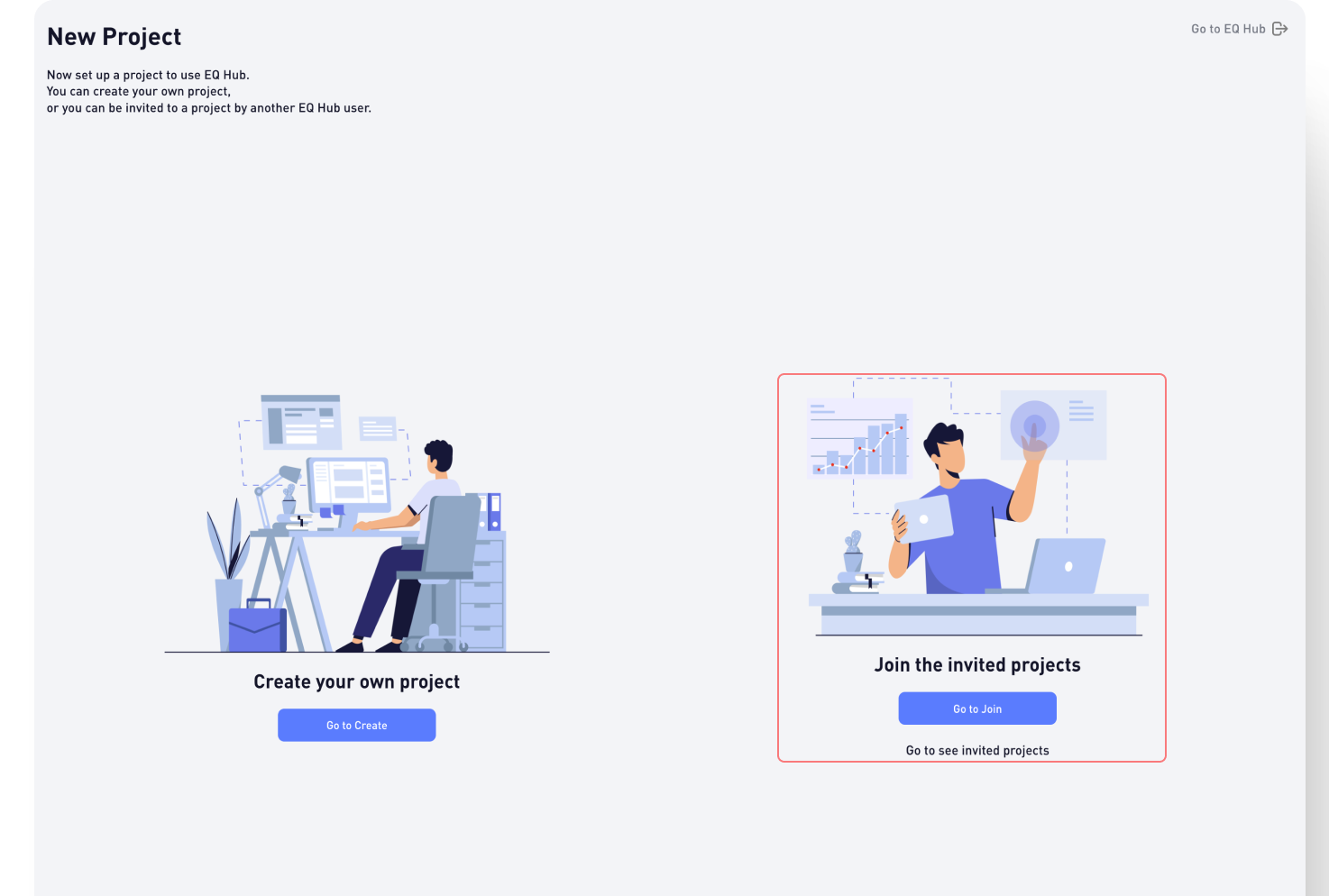
To join a project you've been invited to:
- New Users : You will be redirected to the Project page immediately after your initial signup.
- Existing Users : Log into the EQ Hub Console, then click the [Add a Project] button on the left-side menu bar to reach the Project page.
On the Project page, click the [Go to Join] button to see available invitations.
Join the invited projectsNote that the [Go to Join] button only activates if there are pending invitations. If the button is disabled, there are no active invitations.
Review project details, select your desired project by clicking [Click to join], then confirm by clicking the [Join] button.
Managing Your Project (Project Owners Only)
The following project management functionalities are exclusive to project owners:
Editing project information
- Access your project’s Dashboard on the EQ Hub Console.
- Click the Settings tab in the upper-right area.
- Under the Info tab, click the [Edit] button to update your project's basic information.
Inviting members to the project
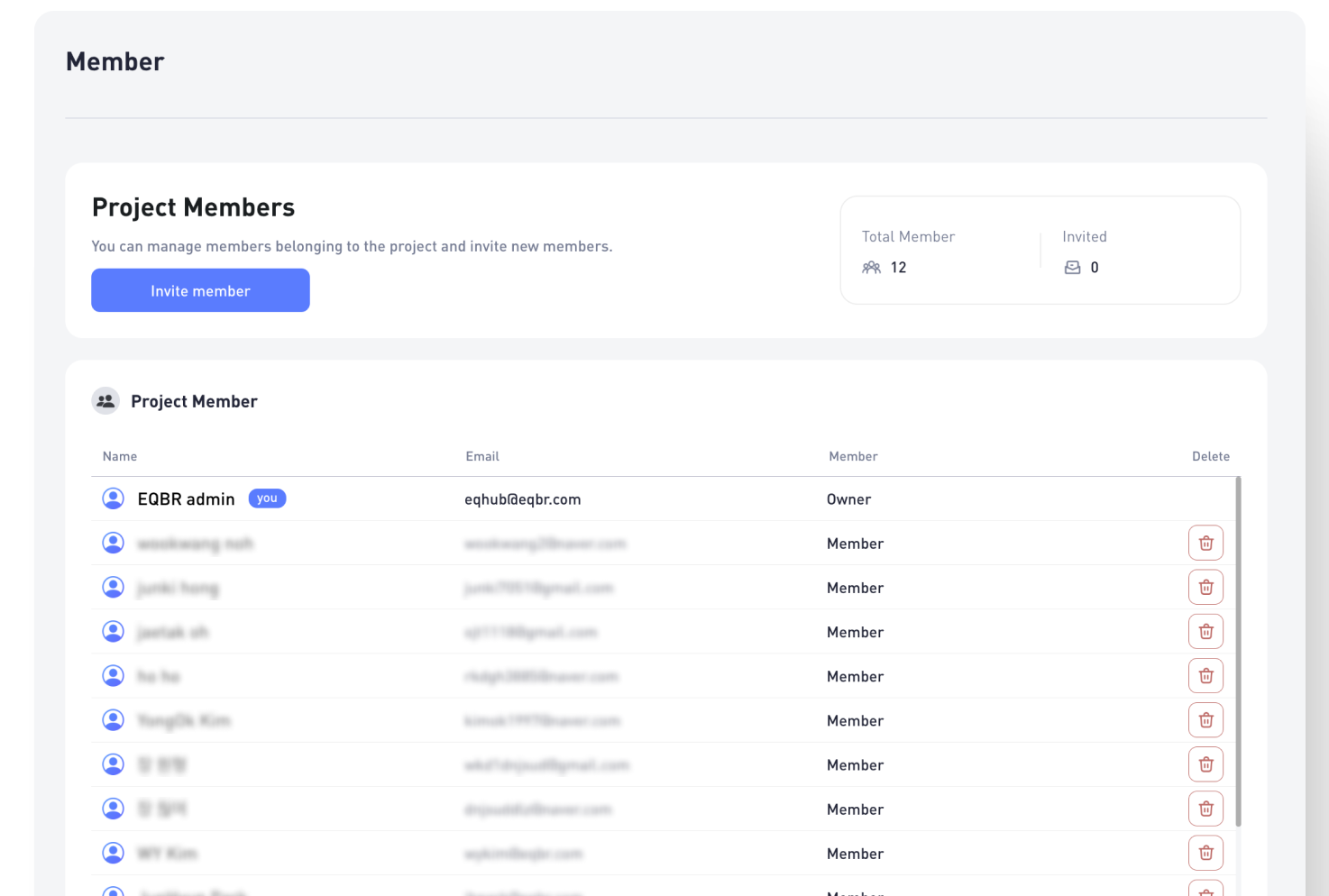
- Access your project’s Dashboard and navigate to the Settings tab.
- Select the Member tab.
- Click [Invite member] and enter the email addresses of the users you wish to invite.
- Invitations are sent via email and remain valid for 7 days, after which they expire if not accepted. You can cancel invitations within this period.
- Users who accept invitations will become members of your project.
Managing project members
From the project’s Dashboard, click the Settings tab and select the Member tab.
To remove a member from your project, click the delete button next to the member’s name in the Project Member section.
Updated 6 months ago